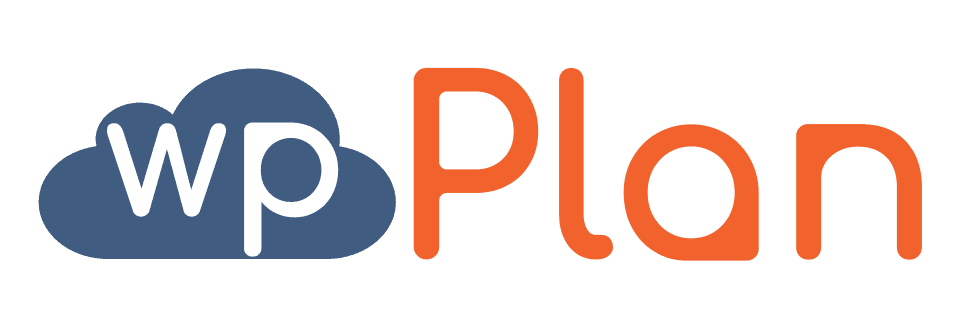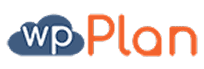WordPress fuels over one-third of the web. According to a study by W3Techs, 37% of all the websites hosted on the internet are powered by WordPress. While this is incredible, there are thousands of different technologies, themes, and plugins that synchronize together.
It can be an unpleasant experience if your website starts jamming-up, and you’re clueless about troubleshooting.
You might end up having a slow and unresponsive website if you don’t take the right precautions.
Why Speed Up A WordPress Website?
Akamai in 2017 reported that 53% of mobile visitors will leave your website if it takes more than 3 seconds to load. Further, 47% of visitors want a webpage to load within 2 seconds. Even a 1-second delay can cause a decrease in conversion rate by 7%.
Moreover, one of the parameters of Google’s ranking algorithm is site speed. So, if your site is slow, you’re not only losing visitors but also progressively lowering your rankings in search results.
In a nutshell, if you want more traffic, subscribers, and eventually, more revenue, you should make your WordPress website blazingly Fast!
How to Speed Up WordPress Website
Firstly, you need to check the loading time of your WordPress website. Multiple free tools are available online to test site speed like WebPageTest.org, WordPress speed test, Tools.Pingdom.com, etc.
Running a speed test will show the current loading time of your website, along with multiple suggestions for improvement.
So, let’s speed up your WordPress website!
1. Talk to Your Hosting Provider
Before taking any steps, talk to your hosting provider about their product and its compatibility with WordPress. If your issue is small enough to tackle, they’ll suggest solutions to solve it. Eventually, you’ll spend less time optimizing the site speed.
2. A better Web Hosting Provider
Hosting is one of the major factors influencing a site’s speed. If your web hosting server is not configured correctly, it can slow down your website speed.
Shared hosting seems attractive, as it is quite affordable. However, it comes with the drawback of extremely slow site speed and frequent down-time during high traffic periods.
We recommend using a managed WordPress hosting as it offers the most optimized server configurations for WordPress.
3. Install an Effective Caching Plugin
WordPress web pages are dynamic. They’re built on the fly every time a user visits your website.
Caching plugin stores the final view of a website for future visitors. Installing one eases the burden on WordPress to generate the web page for every user visiting the site.
It can also improve your site’s speed anywhere from 2x to 5x. Recommended cache plugins are Hummingbird Pro which is included in our Secure Plan or WP Super Cache (free).
4. Lightweight WordPress Theme
A lot of WordPress themes are appealing and dynamic, with widgets, sliders, social icons, etc. However, too many elements and higher page sizes can make your website heavy, causing it to load slowly.
Use lightweight themes; default WordPress themes are super thin!
5. Use a CDN (Content Delivery Network)
A CDN takes all static files like CSS, Javascript, images, etc., and allows you to quickly download them by serving the files on the server closest to them. This ensures better loading time for your website, irrespective of the type.
6. Optimized Media Files
Large images and videos will significantly increase the size of a webpage. If your media files are not optimized, they can slow down your WordPress site.
With WP Smush plugin, you can optimize every image you’ve ever added to your site with one-click and fix your Google PageSpeed with the best image optimizer WordPress has ever known.
7. Compress Your Site’s Size
It’s simple! The smaller the size of a website, the faster it’ll load. A compressed site loads faster because of the reduction in bandwidth. GZip compression can help you compress the size of your WordPress website.
8. Optimized WordPress Database
Simply use a plugin like WP-Optimize that reduces the overhead of spam, post revisions, drafts, tables, etc., and gives an optimized database.
9. Keep Your Site Updated
WordPress frequently releases updates that offer new features as well as fix security bugs and issues.
Make sure you’re using the latest version of themes and plugins. Not doing so can make your website unreliable, resulting in slow loading and vulnerability to security threats. If you are too busy growing your business, you can hire us to maintain your WordPress website, keeping it updated, secured and optimized.
10. Reduce the Number and Size of JS and CSS Files
If you use the Google PageSpeed Insights tool to run your website, you’ll be notified to reduce the size of JS and CSS files. By reducing the size and number of these files, you can improve your site’s loading speed.
11. Optimize Background Processes
Many scheduled tasks operate in the background of your site like backup plugin tasks, search engine crawling, Cron jobs (to publish scheduled posts), etc. Such background processes can slow down a website.
12. Optimize Your Homepage
You have to make sure your homepage loads quickly as most of your site’s visitors will be landing there most often.
Make your homepage look simple and neat. Remove unnecessary tools and widgets.
Also, show excerpts instead of full posts. Displaying too many posts on the home page can harm your site’s loading speed.
13. Use Faster Plugins
Plugins make your job easier on WordPress. However, some plugins are poorly coded and heavily loaded. Using them eventually reduces your page load speed and slows down your site.
You can run a speed test before and after installing a plugin to compare and judge its impact easily.
14. Keep External Scripts to a Minimum
External Scripts are responsible for adding a big chunk of data to loading time. It is recommended to use only important scripts like Google Analytics or commenting systems like Disqus.
15. Disable Hotlinking
Hotlinking is using another website’s resources. If another site has copied an image from your website, once that website is loaded, it loads the image from your website. This consumes more bandwidth and your server’s resources.
To avoid this, paste below code in your WordPress .htaccess file.
/* Prevent image hotlinking in WordPress */
RewriteCond %{HTTP_REFERER} !^$
RewriteCond %{HTTP_REFERER} !^http(s)?://(www\.)?yourwebsite.com [NC]
RewriteCond %{HTTP_REFERER} !^http(s)?://(www\.)?google.com [NC]
RewriteCond %{HTTP_REFERER} !^http(s)?://(www\.)?facebook.com [NC]
RewriteCond %{HTTP_REFERER} !^http(s)?://(www\.)?twitter.com [NC]
RewriteCond %{HTTP_REFERER} !^http(s)?://(www\.)?other-websites-go-here.com [NC]
RewriteRule \.(jpg|jpeg|png|gif)$ - [F]16. Post Revisions
Post revisions can consume space in your WordPress database. Simply add the below code in your wp-config.php file.
define( 'WP_POST_REVISIONS', 4 );17. Enable Lazy loading
Probably for your website, you have to upload multiple images, photo galleries, or videos. You can enable lazy loading for your website.
Lazy loading will download only those images which will appear on the visitor’s screen.
A placeholder image replaces all other video embeds and images.
18. Disable Trackbacks and Pingbacks
Trackbacks and pingbacks alert you whenever a page of your blog receives a link. This puts unwanted strain on server resources as it generates requests from WordPress to and from. Disable them and, instead, use Google Webmaster Tools as a substitute.
19. Use DNS Level Website Firewall
A WordPress firewall plugin stops malware, brute force attacks, hacking attempts, etc. However, some plugins run on your website through which attackers can reach your web server before they’re stopped.
Use a DNS level firewall like Cloudfare to improve both security and performance.
20. Expires Header to Static
Expires header specifies a time in the future to avoid re-fetching any static content like images, CSS files, javascript, etc. It helps you cut down your load time significantly for regular visitors.
Add the below code your root .htaccess file
ExpiresActive On
ExpiresByType image/gif A2592000
ExpiresByType image/png A2592000
ExpiresByType image/jpg A2592000
ExpiresByType image/jpeg A259200021. Latest PHP Version
WordPress is built in PHP language, and this language runs on your hosting server. Sometimes, your hosting company can run a slightly older PHP version. Make sure you use the latest version of PHP for a huge performance boost.
Conclusion
These tips can help you improve your website speed.
Pro Tip: Test your website speed before and after trying these best practices.